I’ve always loved how the smallest changes can brighten your day. One of the quickest ways? Switching up your phone screen. That’s where flower wallpaper comes in. You’d be surprised how different your whole mood feels when you look down at something beautiful.
And yes, I’m talking about digital flower wallpaper. Not your grandma’s couch. I’m sharing phone backgrounds that are easy to use, easy to love, and easy to change whenever you feel like it. Nothing fancy. Nothing complicated. Just pretty screens you’ll want to see every time you unlock your phone.

In this post, I’ll walk you through what kinds of flower wallpaper styles you can try. I’ll also go over how to change the wallpaper on your iPhone or Android, in plain, simple steps. You won’t have to guess or Google anything.
You’ll also find out how Pinterest plays a role in picking the right wallpaper and why certain styles stand out. I’ve got ideas that work for every vibe—calm, fun, bold, or soft. I am just keeping it easy, helpful, and to the point! No fluff, no fuss.
Whether you’re into soft pastels or bold floral prints, you’re covered here. You’ll leave with a fresh screen and maybe a favorite or two saved for later. So, let’s get into all the fun options and show you how simple it is to change the look of your device today.
Because yes, something as small as a background can make your day feel a bit more beautiful.
This site includes affiliate links; you can check the disclosure for more details.



How to Change Background on an iPhone
If you’ve never changed your phone wallpaper before, don’t worry. It’s simple. I’ll break it down step-by-step. No guessing. No weird menus.
Here’s how to change your wallpaper on an iPhone:
- Tap “Settings” on your home screen.
- Scroll and tap “Wallpaper.”
- Tap “Add New Wallpaper.”
- Choose “Photos” if your wallpaper was downloaded.
- Select the flower wallpaper you saved.
- Pinch and drag to fit it the way you want.
- Tap “Add.”
- Choose whether you want it on your Lock Screen, Home Screen, or both.
And just like that, it’s done. It should only take about one minute.
Here are a few quick tips:
- Use bright or soft flower wallpaper for your Lock Screen so the time shows clearly.
- For your Home Screen, try a simple floral design so app icons don’t get lost.
- You can always switch between a few favorites during the week.
If your wallpaper doesn’t look clear, double-check that the size is right for your screen. Most of the ones I’ve shared are perfect for iPhones, so they’ll look sharp and clean.
Remember, you’re not stuck with the same background forever. Switch it up whenever your mood changes. You can save a few and rotate through them.
This is one of those things that sounds small but actually feels really refreshing. You’ll look at your phone and smile.
And yes, Pinterest is full of ideas. But right here, you’ll get hand-picked flower wallpaper designs without needing to scroll for hours.



How to Change Background on an Android
Android phones come in different styles, but changing wallpaper is pretty much the same for most. Whether you’ve got a Samsung, Pixel, or another Android phone, here’s what to do.
The easy way:
- Press and hold an empty space on your home screen.
- Tap “Wallpaper” or “Wallpapers & Style.”
- Choose “My photos” or “Gallery.”
- Pick the flower wallpaper you saved.
- Tap “Set wallpaper.”
- Choose whether you want it for your Lock Screen, Home Screen, or both.
That’s it. You’re all set.
If your phone looks different, try this way instead:
- Open “Settings.”
- Tap “Display.”
- Tap “Wallpaper.”
- Pick your photo from your Gallery.
- Tap “Set as wallpaper.”
Here’s what helps the most:
- Choose a brighter or softer design for Lock Screen readability.
- Pick more neutral flower wallpaper for your Home Screen so your app icons don’t get lost.
- Save more than one favorite so you can switch depending on the season or your mood.
Want to go bold in spring? Choose bright tulips or sunflowers. Prefer calm and peaceful? Go for white or pale pink blossoms.
I also recommend checking your phone’s screen size. Most wallpapers are designed to fit different models, but you’ll want the best look for your screen shape.
Again, if you’re tempted to go looking on Pinterest for wallpaper, I get it. But I’ve got hand-picked designs ready for you right here. No digging, no guessing.


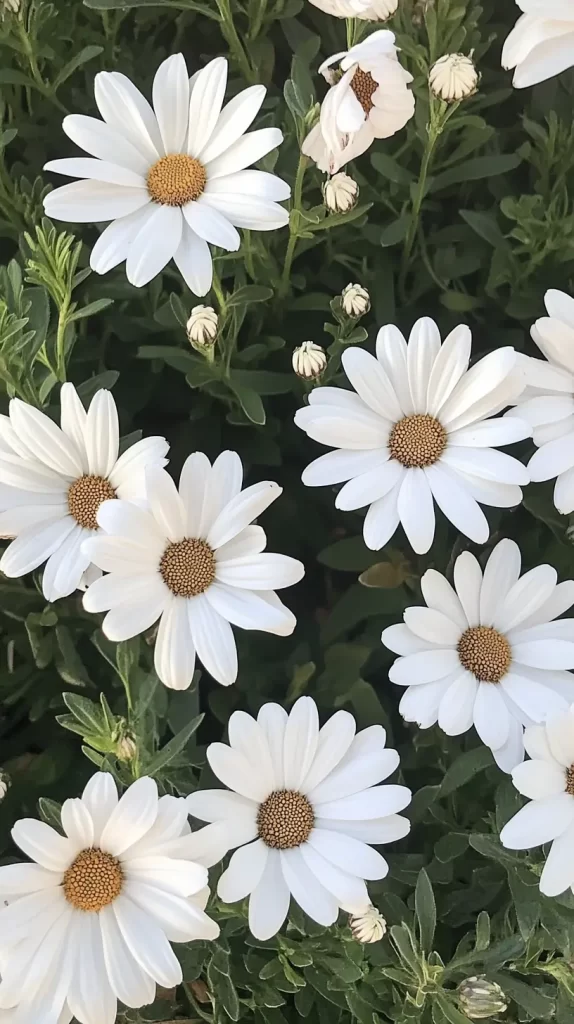
How to Add Flower Wallpaper to Your Apple Watch
If you already saved a flower wallpaper to your iPhone, you can use it on your Apple Watch too. It’s super easy, and it makes your watch feel more personal.
You’ll just be using the Photos watch face. That way, your favorite flower wallpaper shows up every time you check the time.
Here’s how to set it up:
- First, make sure the flower wallpaper is saved to your Photos app on your iPhone.
- Open the Watch app on your iPhone.
- Tap “Face Gallery” at the bottom of the screen.
- Scroll down and tap “Photos.”
- Under “Content,” tap “Photos.”
- Tap “Add Photos…” and select your flower wallpaper.
- Tap “Add” in the top corner.
- Scroll down and tap “Add” again to send the face to your watch.
Now check your Apple Watch. Your flower wallpaper should show up right away.
Want to switch things up later?
- Open the Watch app again.
- Tap “My Watch.”
- Tap “Photos” under My Faces.
- Choose a different photo from your gallery.
Some quick tips:
- Keep the photo simple so the time is easy to read.
- Crop the photo square so it fits the watch screen better.
- You can add a few flower wallpapers and let them shuffle through.
This little update gives your Apple Watch a fresh look. It’s a small change that makes checking the time feel more fun.
And if you’re already using flower wallpaper on your phone, it’s nice to match both screens. It’s like giving your watch a mini style upgrade—without needing anything new.



Flower Wallpaper Styles for Every Mood
There’s a flower wallpaper out there for whatever mood you’re in. And let’s be real—some days feel soft and breezy, others feel like full bloom energy.
Here’s a breakdown of flower wallpaper vibes to match your mood:
Feeling Calm? Try:
- Watercolor-style florals
- Soft blush or beige backgrounds
- Tiny wildflowers scattered across the screen
Feeling Bold? Try:
- Large, bright sunflowers
- Deep red or orange petals
- Dark backgrounds with high-contrast blooms
Feeling Cheerful? Try:
- Daisies with smiley faces
- Pastel rainbow flower fields
- Bold pink peonies
Feeling Cozy? Try:
- Vintage-style floral patterns
- Earthy colors like mustard, rust, or sage green
- Small floral prints on a linen-look background
Some other fun options:
- One giant bloom centered on the screen
- Delicate pressed flower designs
- Black-and-white floral sketches
If you like to match the seasons, here are a few ideas:
- Spring: Tulips, cherry blossoms, or daffodils
- Summer: Sunflowers, zinnias, or poppies
- Fall: Deep oranges, burnt reds, mums
- Winter: Snow-covered petals, muted floral prints
You can even mix it up depending on the day of the week. Monday? Go neutral and calm. Friday? Bring on the bold color.
All the flower wallpaper designs I’m sharing are perfect for digital screens and look great on both iPhone and Android. You’ll find ones that feel fun, soothing, or totally fresh—whatever fits you that day.



Why Flower Wallpaper Just Feels Good
You might be wondering why flower wallpaper even matters. It’s just a background, right? But there’s more to it.
Here’s why people keep coming back to floral designs:
- Flowers are soft on the eyes.
- They bring a natural calm to your screen.
- They can lift your mood when the day feels long.
- They match different seasons and holidays.
- They give your phone a gentle, stylish look.
It’s like bringing a little nature into your day without needing a garden or a window.
And let’s be honest—most of us spend hours a day looking at our phones. Might as well make it something that feels nice.
When I scroll through Pinterest, I always notice how flower wallpaper stands out. It just draws your eyes in. There’s something timeless about it.
Even if you love changing things often, floral designs are a safe go-to. They never feel outdated. They can be soft or bold. Simple or artsy. Cute or classy.
If your phone feels boring or cluttered, a new flower wallpaper can make it feel fresh again. It’s like changing your bedding or lighting a candle. Small change. Big difference.
And when your phone feels better, it kind of makes your whole day feel better too.


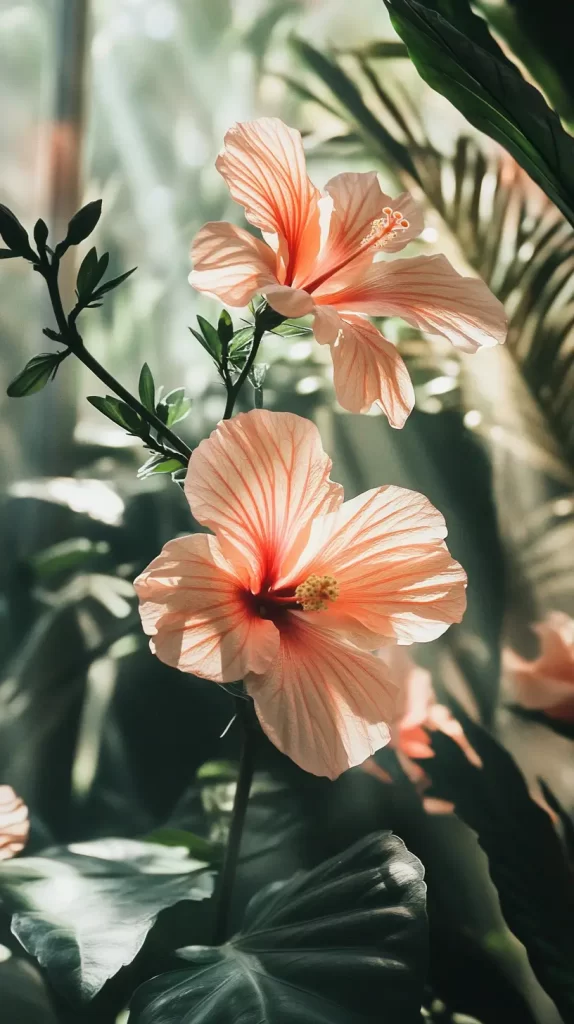
Matching Flower Wallpaper with Your Style
It’s fun to treat your phone like a mini outfit for your mood. Picking the right flower wallpaper can feel like accessorizing.
Here are a few quick ways to match your wallpaper to your style:
If you like clean and simple:
- Go for single-stem florals
- Choose white backgrounds with tiny flower accents
- Try line-drawing floral art
Love bold color:
- Pick high-contrast backgrounds
- Use full-bloom designs with deep shades
- Look for floral collages
If you’re all about soft and feminine:
- Choose pinks, lavenders, and creams
- Watercolor designs are your best friend
- Look for peonies, roses, and lilacs
If you’re into nature and boho vibes:
- Use earthy tones like olive, tan, and rust
- Try wildflower patterns
- Look for pressed flower-inspired styles
Want your phone to match your outfit? Yep, people do that too.
- Try soft florals for days you wear pastels
- Pick bold flowers for statement fashion days
- Go neutral when you want something that fits everything
Your wallpaper doesn’t need to be loud. It just needs to feel like you. The right design makes your screen feel personal. Like it belongs to you—not just another phone.
And since all of these flower wallpaper designs are ready to go, you don’t have to scroll Pinterest for hours.
Just find the one that fits your vibe and go.



Can You Save These Flower Wallpaper Images?
Yes, you can totally save these flower wallpaper images and use them on your phone. I’m sharing them in WEBP format to keep things fast and smooth while you’re scrolling. That just means they load quicker without losing quality. But let’s talk about what that means for saving.
If you’re using an Android phone, you’re good to go. You can tap and hold the image, save it to your phone, and set it as your wallpaper—no extra steps needed.
If you’re on an iPhone, it still works, but there’s something you should know. Sometimes iPhones won’t save a WEBP image into the Photos app like they do with PNG or JPEG. It depends on your iOS version and browser. If the image doesn’t show up right in your camera roll, don’t worry. It’s not broken—it just needs a quick workaround.
Here’s what helps:
- You can screenshot the image and crop it (easy and quick).
- Or, I’ll be adding a button under each image with a PNG version, just in case.
- Tap and hold that version, then hit “Add to Photos.” You’ll be set.
So yes, you can still save every flower wallpaper I’m sharing. I just want to make sure it’s smooth no matter what phone you use.
And if you’re ever unsure, go with the PNG. It plays nice with everything. You’ll get the same design, same look, just an easier save for some devices.
I’ve got all these ready for download—just find your favorite, hold to save, and let your screen feel fresh again. It’s super simple once you know how it works.

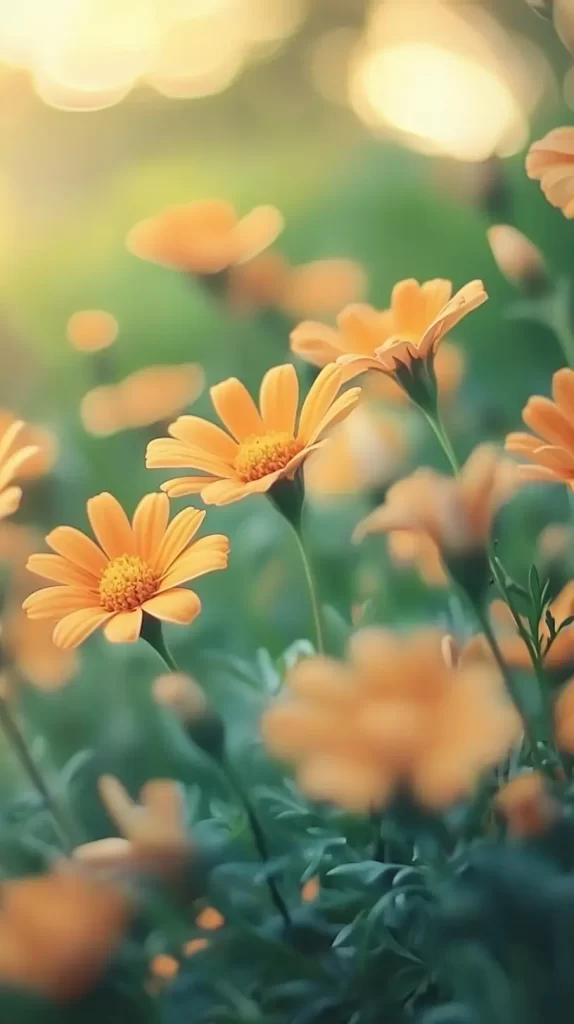

Final Thoughts
There’s something simple and lovely about changing your phone screen. It takes seconds, but it can shift your whole mood. That’s why flower wallpaper works so well. It’s light. It’s pretty. It feels good to look at.
Here’s what we covered:
- Step-by-step help for changing your wallpaper on iPhone and Android.
- Different flower wallpaper ideas to match your style.
- How to find the right vibe for every season and mood.
- Why floral designs feel timeless and calming.
- Fun ways to match your wallpaper to your outfit or your day.
I kept everything simple so you could pick a favorite and get started right away.
A few quick takeaways:
- Use soft designs for calm, cozy feels.
- Go bold for Friday energy.
- Change things up with the seasons.
- Save more than one to switch around when you want.
- Don’t forget to check how it looks with your apps.
And if you want to find more ideas later, Pinterest always has fresh inspiration. But for now, everything you need is right here.


![Apple Watch Series 10 [GPS 42mm case] Smartwatch with Jet Black Aluminium Case with Black Sport Band S/M. Fitness Tracker, ECG App, Always-On Retina Display, Water Resistant](https://m.media-amazon.com/images/I/31hPF0KUqoL._SL500_.jpg)


