Fall is here, and that means it’s time for everything cozy and warm. If you’re like me, you probably love surrounding yourself with everything that screams autumn. There’s something about the season that makes you want to dive into those warm hues of orange, red, and gold. One of the easiest ways to get into the fall spirit is by changing the wallpaper on your devices. It’s like bringing a bit of the season with you wherever you go, right there on your screen. Plus, it’s super easy to do. I’ve got a whole bunch of unique fall wallpaper images ready for you to download and enjoy.

This site includes affiliate links; you can check the disclosure for more details.
Why Change Your Wallpaper for Fall?
We all spend so much time on our phones, tablets, and computers. So why not make those screens as comforting and beautiful as possible? Fall wallpapers can instantly boost your mood and give you that cozy, seasonal vibe every time you look at your device. Whether you prefer calming autumn landscapes, cute fall-themed designs, or a mix of pumpkins and leaves, it all adds a little something special to your day. And hey, let’s be honest—we could all use a little seasonal pick-me-up.
It’s amazing how something as simple as a new wallpaper can refresh the way your phone or laptop feels. It’s almost like switching out your summer wardrobe for your fall sweaters—except for your devices.

How to Download Fall Wallpaper
Downloading wallpapers is easier than you think. Here’s how you can get started:
-
Pick Your Favorite Fall Wallpaper
I’ve curated a collection of wallpapers specifically for fall. Whether you’re into classic autumn landscapes or something a bit more fun, I’ve got you covered. Just browse the selection and choose the ones you like best. -
Click on the Wallpaper
Once you’ve decided, click on the image to open the full-sized version. This will ensure you get the best quality when you download it. -
Download to Your Device
Right-click on the image if you’re on a laptop or desktop and choose ‘Save Image As.’ On a mobile device, hold your finger on the image, and an option to save should pop up. Save it to your device, and it will be ready to set as your wallpaper.
Now that you’ve downloaded the perfect fall wallpaper, it’s time to make it your background. Let me guide you through how to set it up on various devices.

How to Change Wallpaper on iPhone
Changing your wallpaper on an iPhone is super simple, and you can do it in just a few steps.
-
Go to Your Settings
Head over to your iPhone’s settings app. Scroll down a bit, and you’ll see an option that says “Wallpaper.” Tap on that. -
Choose New Wallpaper
Once you’re in the wallpaper section, tap on “Choose New Wallpaper.” You’ll be taken to a screen where you can select from your saved images. -
Select Your Fall Wallpaper
Find the fall wallpaper you downloaded earlier. Tap on the image, and you’ll see a preview of how it will look on your home screen and lock screen. You can also decide if you want the image to be still or dynamic (but trust me, still works best for these fall vibes). -
Set as Wallpaper
Once you’re happy with the preview, tap “Set” in the bottom right corner. You’ll then choose whether to set it as your lock screen, home screen, or both. And that’s it! Your phone will now give off major autumn vibes every time you unlock it.

How to Change Your Fall Wallpaper on Android
If you’re using an Android phone, the process is pretty straightforward as well. Different phones might vary slightly, but these steps should cover most devices.
-
Go to Settings
Like the iPhone, head to your settings menu. Scroll down until you find the section labeled “Display” or “Wallpaper.” -
Select Wallpaper
Inside the display section, you’ll see the option to change your wallpaper. Tap on it, and then choose the option to select a new wallpaper from your photos. -
Choose Your Fall Wallpaper
Scroll through your saved images until you find the fall wallpaper you downloaded. Tap on it to bring up a preview of how it will look on your home screen. -
Apply the Wallpaper
Once you’re happy with how it looks, confirm your selection. You can choose to apply it to just the home screen, just the lock screen, or both. Now your Android device is all set with a fresh, fall-inspired look.

Setting Wallpaper on a Laptop or Desktop
Let’s not forget about our laptops and desktops. Changing wallpaper on these devices is just as easy as on a phone. Here’s how to do it for both Windows and Mac.
For Windows
-
Right-Click on Your Desktop
Start by right-clicking on an empty space on your desktop. From the menu that appears, select “Personalize.” -
Go to Background
Inside the personalization settings, you’ll see an option for “Background.” Click on that. -
Choose Your Fall Wallpaper
You’ll have an option to browse for an image on your computer. Navigate to the folder where you saved your fall wallpaper, select the image, and click “Open.” -
Set as Background
The wallpaper will immediately appear on your screen. You can also adjust how it’s displayed by choosing from options like “Fill,” “Fit,” or “Stretch.” Pick the one that makes your wallpaper look best.

For Mac
-
Open System Preferences
Click on the Apple icon in the top left corner of your screen and select “System Preferences.” -
Go to Desktop & Screen Saver
Inside system preferences, you’ll see an option for “Desktop & Screen Saver.” Click on that. -
Select Your Wallpaper
From there, click on the “+” button to browse your saved images. Find the fall wallpaper you downloaded, click on it, and it will be set as your background. -
Enjoy the Fall Vibes
Your desktop is now dressed for the season. Every time you open your laptop, you’ll feel like you’ve been transported to a cozy fall day.

Mix and Match Your Fall Wallpapers
Now that you know how to change your wallpaper on all your devices, don’t feel like you have to stick with just one image. Mix it up! Use a different wallpaper for your lock screen and home screen. Or maybe switch things up every week to keep your device feeling fresh and seasonal.
The great thing about having a variety of fall wallpapers is that you can create the perfect mood depending on how you’re feeling that day. Feeling cozy and warm? Go with a landscape full of golden leaves. Want something fun and festive? Choose a wallpaper with cute pumpkins and fall icons. There’s no wrong way to do it.

Wrap Up Your Fall Look
Your devices are something you use every day, so why not make them feel more seasonal? A fall wallpaper is one of the easiest ways to bring a little autumn spirit into your life. You’ll have that cozy fall vibe with you no matter where you are.
Take a moment to scroll through the unique fall wallpapers I’ve put together for you. I know you’ll find one—or several—that feels just right for you. Once you download them, setting them as your wallpaper is a quick and easy process. In no time, your phone, tablet, laptop, and desktop will all be decked out in the best fall fashion.














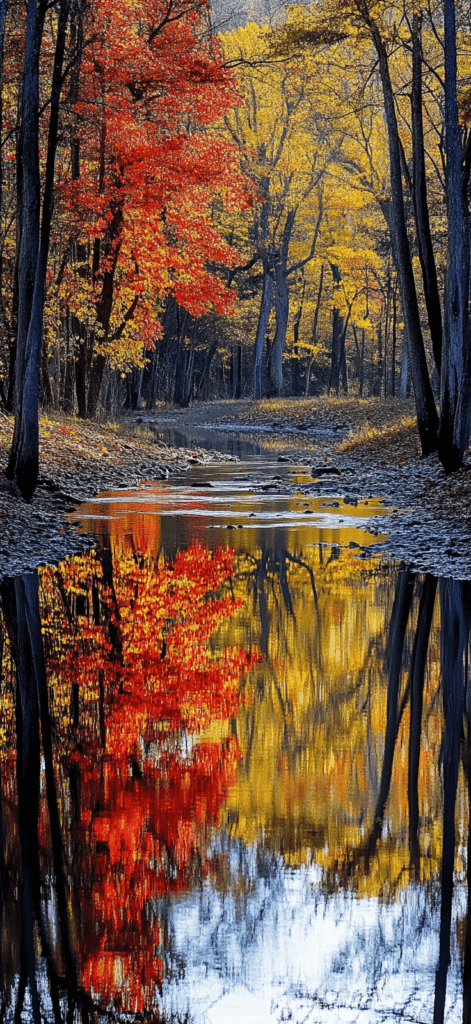


Remember, I’ve designed these fall wallpapers specifically to give your devices that perfect autumn touch. Whether you’re in need of something calm and serene or fun and festive, there’s something here for everyone. Don’t forget to switch things up whenever you want—just like you would with your favorite fall sweaters.



